
©Copyright
Hevanet Communications
All Rights Reserved
|
Thunderbird 3.1 Email Setup
If Thunderbird does not start with the Account Setup Wizard, click the Tools Menu -> Account Settings:
- Click the Account Actions button and select Add Mail Account.
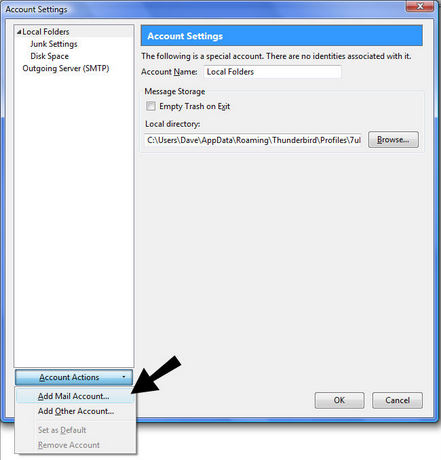
- Enter your name, email address and password. Click Continue.
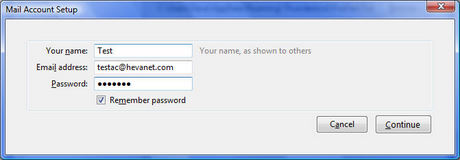
- Click Manual Setup.
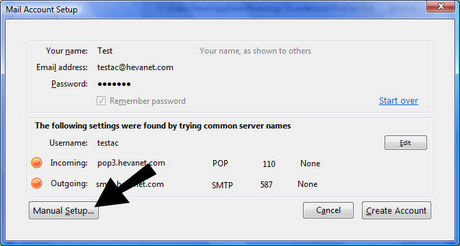
- Click on Server Settings on the left.
- Change the Server name to: pop.hevanet.com
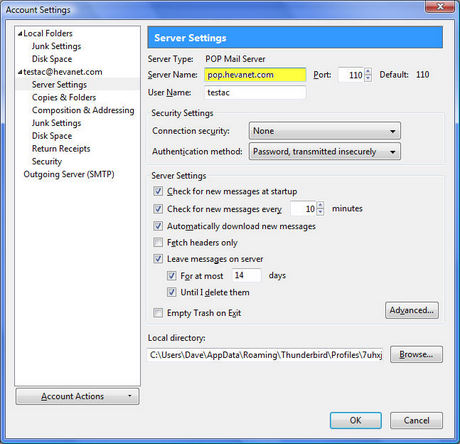
- Click on Outgoing Server (SMTP) on left.
- Click on Edit on the right side.
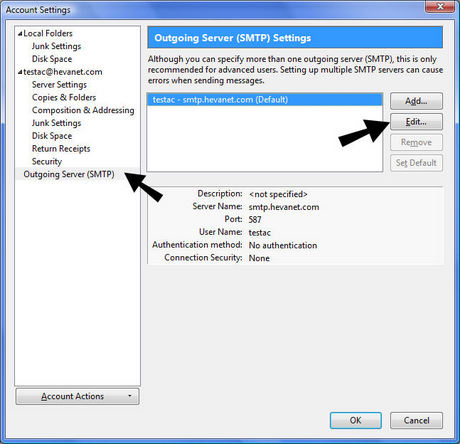
- Change the Server Name to: mail.hevanet.com
- Port should be 25
- Connection security: None
- Authentication method: change to No Authentication
- Click OK

- Click OK.
|
|

